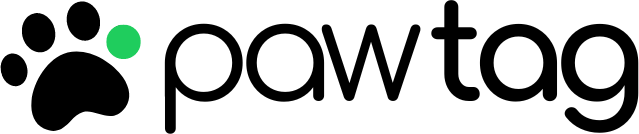PawTag Setup Guide
Welcome to PawTag! Let's get your pet's new smart QR tag up and running with these simple steps.
Please Note: There is no need to download an app. Everything is done through our website.
Watch the Setup Guide below 👇

Step 1
Scan Your PawTag
-
Unbox Your Tag: Once you receive your PawTag, find the QR code on the tag.
-
Scan: Open the camera app on your smartphone. Aim it at the QR code.
- Wait for the Magic: Give it a moment to focus. A link will pop up once the QR code is detected. Simply tap on it!
👤
Step 2
Create or Login to Your Account
-
Welcome Page: You'll be directed to a login page.
New?
Create an Account: Follow the prompts to create a new account if you don’t have one yet.
Already with us?
Log In: Enter your credentials to access your account.
- Rescan: Once logged in, open the camera app on your smartphone, point your camera at the PawTag again to proceed to setup.
📱
Step 3
Setup Your PawTag
- Enter Details: You'll find a series of fields to fill out. Provide all the necessary details about your pet and yourself as the owner. Double check all the information entered is correct and up-to-date.
Step 4
Activate Your PawTag
- Activate: Look for the green button labeled "Activate". Click it and complete the checkout process to activate your tag.
✅
Step 5
You're All Set!
-
Confirmation: Pawfect! Your PawTag is active and ready to protect your pet. You can now attach it to their collar.
-
Updates? No Problem: You can update your owner and pet's details at anytime in your account settings.
🐶 🐱
Step 6
Adding More Pets
-
More Pets? Repeat these steps for each new PawTag. Make sure you're logged into your account to link multiple tags easily.
Need Help? We're here for you and your pet. Reach out at info@pawtag.com for assistance or questions. Happy to help!